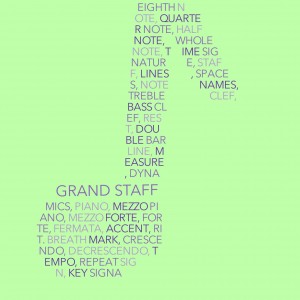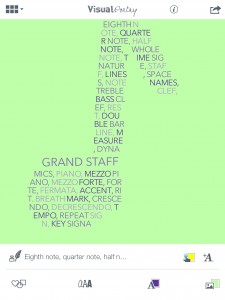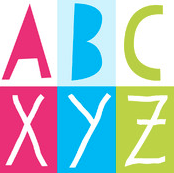I reviewed a course from iTunes U for Educator in the Inspiring Lessons category called iPad as Expressive Sound Canvas. It is a distinguished Educator course for Secondary Music. This collection is solely courses for a classroom.
I reviewed a course from iTunes U for Educator in the Inspiring Lessons category called iPad as Expressive Sound Canvas. It is a distinguished Educator course for Secondary Music. This collection is solely courses for a classroom.
This course is about creating connections between the visual arts and music. It gives topics to discuss and even assignments for the students to do. This course gives a basic outline into what you can focus on for each piece of the unit. 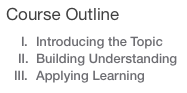 It has three main parts to the unit, introducing the topic, building understanding and applying learning. Each section has a main ideas and possible assignments for the students to complete. Using this from a teacher perspective, this is just an outline. There are materials and things to use but you would be responsible for the teaching and day-to-day lesson
It has three main parts to the unit, introducing the topic, building understanding and applying learning. Each section has a main ideas and possible assignments for the students to complete. Using this from a teacher perspective, this is just an outline. There are materials and things to use but you would be responsible for the teaching and day-to-day lesson  planning. I really like the idea of this lesson. It is focused on helping students become more creative with jazz improvisation. It uses abstract expressionism art and more specifically a Jackson Pollock painting.
planning. I really like the idea of this lesson. It is focused on helping students become more creative with jazz improvisation. It uses abstract expressionism art and more specifically a Jackson Pollock painting.
Overall, I think this is a fun unit to cover but be aware that this does not do all the work for you. You would still have to be responsible for the day to day planning and preparation. I plan to take a look at more of these courses and see what they have to offer.



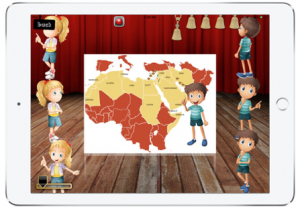
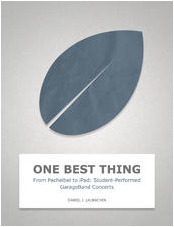
 instruments. The only thing I could possibly say against this is that this type of setup does not lend itself to easily record the whole piece. You could record each part individually but it would take work to create a whole piece through recording. Although he does give you links to Apple for support and does give some pointers on how it could be done.
instruments. The only thing I could possibly say against this is that this type of setup does not lend itself to easily record the whole piece. You could record each part individually but it would take work to create a whole piece through recording. Although he does give you links to Apple for support and does give some pointers on how it could be done. incorporates tempo, key and harmony. At the end of the book he does caution that his is not meant to replace real instruments but act as a gateway to interest in real instruments after having successful performances on the iPad. Go out and look this book up!
incorporates tempo, key and harmony. At the end of the book he does caution that his is not meant to replace real instruments but act as a gateway to interest in real instruments after having successful performances on the iPad. Go out and look this book up!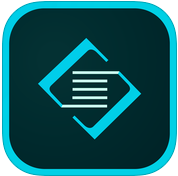
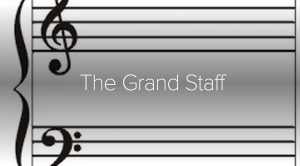
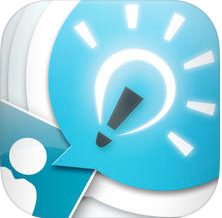 This week I made a short video about Organs and Their Stops! I used a really neat app called
This week I made a short video about Organs and Their Stops! I used a really neat app called  a classroom with students. You could come up with short introductory trailers for a unit or cover vocabulary words. You could even have the students create their own over information that they have learned. You can find iMovie on the app store for free if you have a newer device.
a classroom with students. You could come up with short introductory trailers for a unit or cover vocabulary words. You could even have the students create their own over information that they have learned. You can find iMovie on the app store for free if you have a newer device. The app can be found in the app store and being a free app, it is well worth taking a look at. Your students can demonstrate an understanding of a subject and use a fun background and all this can be done in a short amount of time. As a teacher this could be invaluable for starting class while you take attendance or attend to some other short task. Go try out this fun app today!
The app can be found in the app store and being a free app, it is well worth taking a look at. Your students can demonstrate an understanding of a subject and use a fun background and all this can be done in a short amount of time. As a teacher this could be invaluable for starting class while you take attendance or attend to some other short task. Go try out this fun app today!
 I used the app Strip Design to create the comic you see here. Overall, I liked this app. I found it relatively easy to use. You can find the app
I used the app Strip Design to create the comic you see here. Overall, I liked this app. I found it relatively easy to use. You can find the app